Did you know, that you don’t actually need a separate nozzle for each colour you want to print? There is an old trick we RepRappers have in our sleeves. But till now no one has mastered it yet.
The idea is really simple: change the filament to a different color during the print. It always was a bit finicky process to master and I know only a few guys who actually used it. Great example is RichRaps British Prusa Mendel where the vibrant color make the prints to stand out: RichRaps blog.
He first counts the amount of plastic needed for each layer, then he plans and calculates how much plastic to extrude before the color change. The filament gets cut into precisely measured segments, which are later welded together: RichRaps multicolor prints.
 This solution works, but you need to precisely measure everything and prepare, which is NOT FUN AT ALL!
This solution works, but you need to precisely measure everything and prepare, which is NOT FUN AT ALL!
 I’ve had three things I wanted to achieve with my updated 1.75mm original kit.
I’ve had three things I wanted to achieve with my updated 1.75mm original kit.
- Easy way to change color during the print whenever I want and without any preparation
- Make the color change instant, so if you put white color right after black you won’t have three layers of grey
- Easy way to prepare the color print before starting the print and avoid babysitting whole printing process
And I did all of that with my team in Prusa Research! Check out the new updated Prusa i3 information!
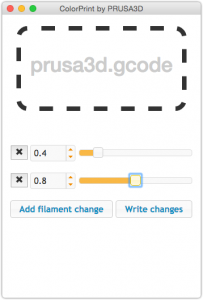 You can switch the filament color whenever you like during the print with a simple menu option (Tune > Change filament) as many times as you want.
You can switch the filament color whenever you like during the print with a simple menu option (Tune > Change filament) as many times as you want.
For more detailed prints like multicolored logos, fridge magnets and such you can prepare the gcode before the print. In our soon-to-be-released ColorChange app you simply choose the layers at which the printer automatically pauses and brings the filament change option on LCD panel together with sound signalization.
Another cool aspect is, that you can use this function to put in the new filament when the old one is running out. No more leftovers on the spools!
Technical details
We completely rewrote the M600 gcode support in Marlin (available on prusa3d.com) to be actually usable. When M600 is triggered either from LCD panel or from a pre-prepared gcode file the printer will:
- Stop moving and retract
- Raise the Z by 2 mm and move quickly outside the printbed
- Unload the current filament
- LCD panel will ask you to insert the new filament and confirm when it’s done
- After the initial loading of the filament you will get three options on the LCD 1) Everything is correct and printing may continue 2) Filament didn’t load, try again 3) Extrude a bit more if the color is still tinted by the previous one
- After confirming, printer returns to the original position and continues to print.
Printed models:
Vase: Twisted 6-sided Vase Basic by MaakMijnIdee is licensed under the Creative Commons – Attribution – Share Alike license.
Bracelet: Stretchy Bracelet by emmett is licensed under the Creative Commons – Attribution – Share Alike license.


Very good solution!! Congratulation, looks great!
Hi, I visited this page on your site, http://prusaprinters.org/easy-color-3d-printing-on-new-original-prusa-i3-1-75-mm-video/
And I don’t have a prusa, but I still think it’s interesting. Is it possible to implement this to my printer? I use both repetier host and Cura but Cura mostly.